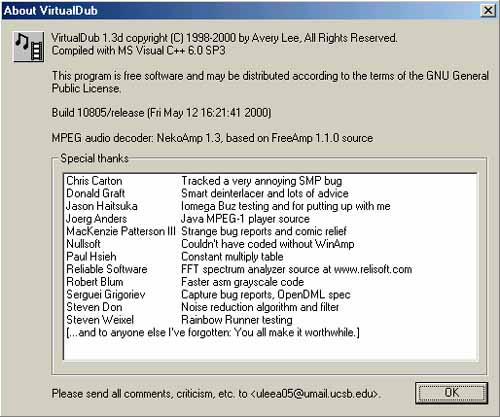 |
|
- The screen above is called up by clicking on HELP/About. (Please note that all screenshots have been made smaller for convenience.) |
|
A Beginners Guide to using VirtualDub (V1.3d)! This tutorial is intended for complete beginners at .DiVX making, using VirtualDub. If you have an .AVI or a .MPEG/.MPG file that you want compressed into a .DiVX file, you can do it easily and quite quickly by following these very simple steps. In this example, we will convert a .MPEG (667MEG) to a 315MEG .DiVX.
|
| What you will
need:
- VirtualDub - Free Video/Audio editing and conversion software. (V1.3d used in this example) Download it HERE. - An input file of your choice. A large .MPEG will be ideal. (As used in this example.) - Enough free hard drive space to store your completed .DiVX. (I recommend at LEAST an equal portion of drive space free as the input file. Ie, if you have a 500meg .MPEG file you want to convert to .DiVX, make sure you have at least 500meg of hard drive space free BEFORE you begin anything!
|
Step 1: Download and install the software. Do not change ANYTHING in the preferences or settings! The only things you need to change are shown below:
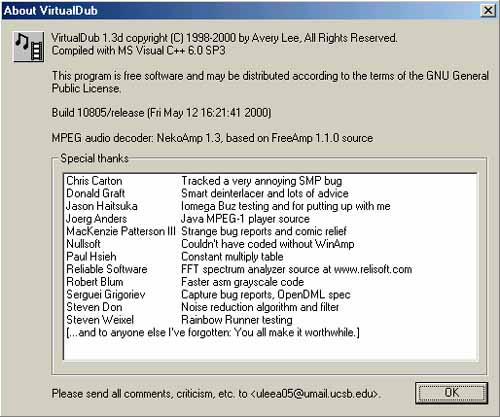 |
|
- The screen above is called up by clicking on HELP/About. (Please note that all screenshots have been made smaller for convenience.) |
Step 2: Choose your input file. This is the file you want to become a .DiVX after all this.
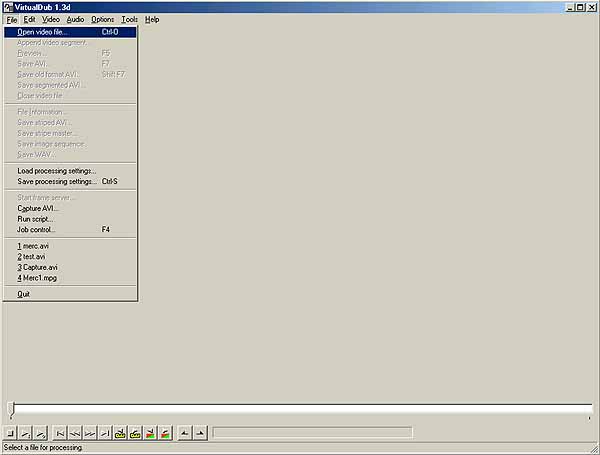 |
| - Click on "FILE / Open video file..." and select the file you want to convert to a .DiVX file. In this example we are converting the MPEG file of the movie: "MERCY" There are 2 parts, the file we are doing first is called "MERC1.MPG". |
Step 3: Loading up the .MPEG file.
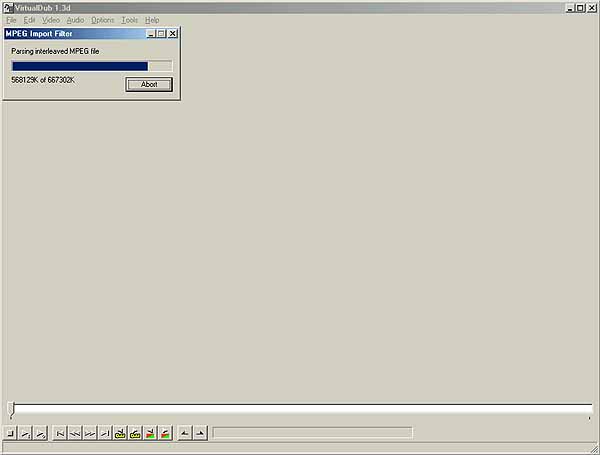 |
| - You will now see this progress bar as the .MPEG is loaded. Be patient. |
Step 4: Configuring the Video Compression.
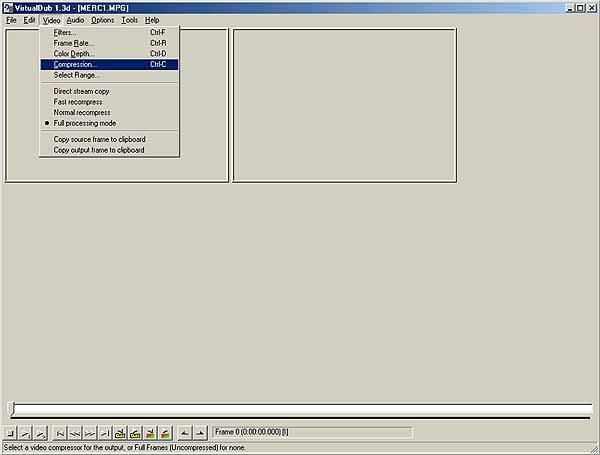 |
| - Now, click on "Video" and select "Compression". (Make certain that there is a dot next to "Full processing mode". If not, you video stream won't be compressed! (See above.) |
Step 5: Configure the Video Compression Codec.
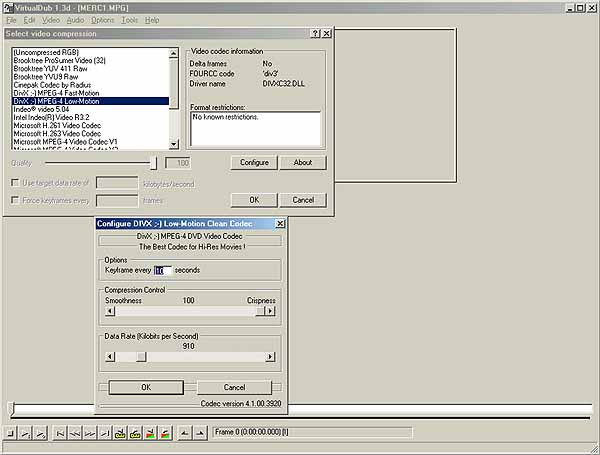 |
| - Select the DiVX ;-)
MPEG-4 Low-Motion codec. - Click on "Configure" and check that Crispness is set to 100, and the Data Rate is set to 910. - Note that these settings should be the default, and adjusting these can produce significant changes to the final file size. You can get an idea of what impact these settings will have on your file sizes by refering to my DiVX Tests. |
Step 6: Configuring the Audio Compression.
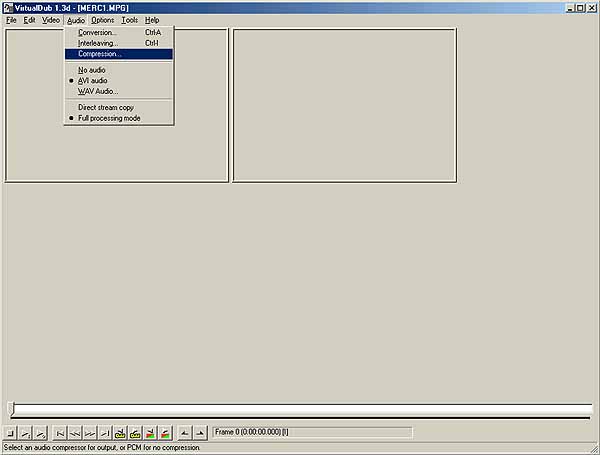 |
| - Now click on
"Audio", and select "Compression".
- Once again, make CERTAIN that "Full Processing Mode" has a dot next to it or the audio will not be processed. (See above) |
Step 7: Configure the Audio Compression Codec.
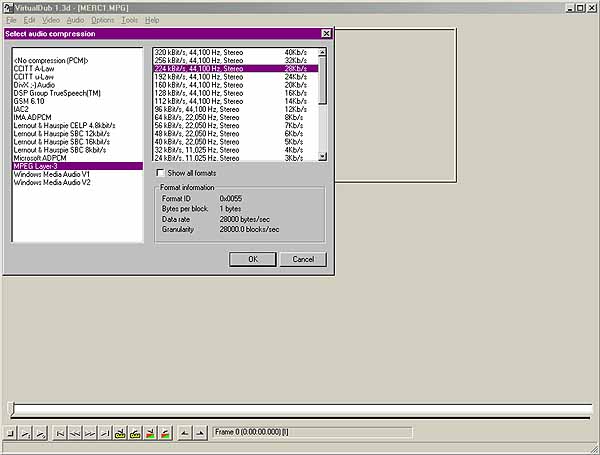 |
| - On the left, choose the
MPEG Layer-3 Codec. - On the right, set the .MP3 quality. 224Kbit/s, 44100Hz, Stereo. - You can adjust this to suit your needs. Obviously if your input source is Mono, there's no point trying to encode the output to stereo as you'll only waste space. If this is the case, choose a mono output. Note that this also impacts on your final file size significantly, refer again to my DiVX Tests. |
Step 8: Start the process.
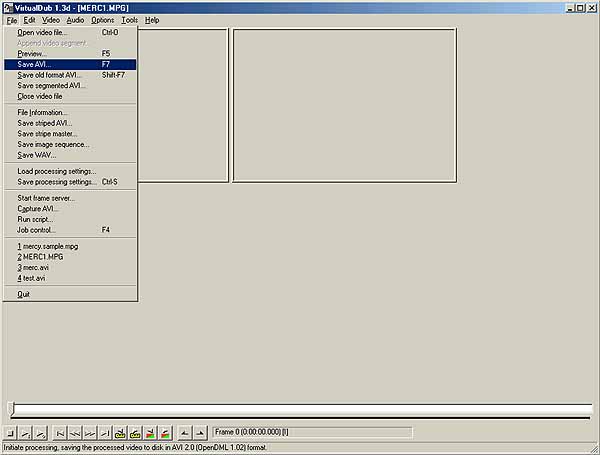 |
| - Now just click on
"File" and "Save AVI..."
- It may give you some crap about using a "hacked codec", just select "Continue" and proceed. This is because DiVX is not a "recognised" or "official" standard for video compression. Note that *NO* other settings need to be touched! Leave everything else alone unless you have a specific reason for changing it, and know exactly what it is you're changing.! |
Step 9: Sit back and relax.
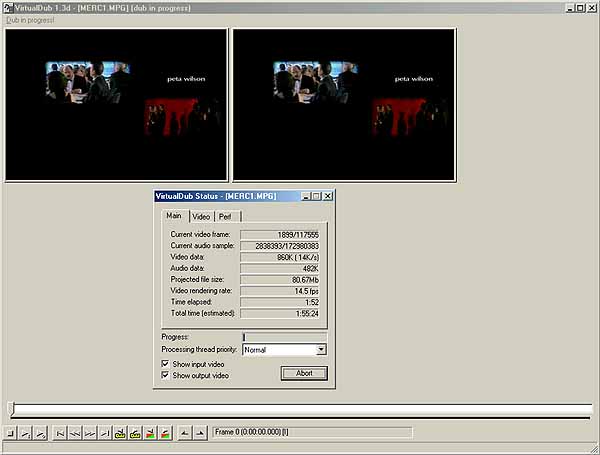 |
| - Now the compression
will take place. Leave the PC alone during this phase. - Depending on your processor, this could take a while. On my P3/500 it takes about 2 hours and 30 mins to complete, and the resulting DiVX file is so close to the original, that I can not tell them apart! |
Final Gates: Now you can sit back and relax while your computer does some work for a change. A few useful tips here:
- Do NOT multitask while you are busy encoding. You may get bad frames in your final .DiVX file, or "pops" in yor audio.
- Remember, it's always a good idea to have the latest versions of all codec's and software you're using. (You can get the latest DiVX codec here!)
- "We'll they're gonna laugh out loud cos they're gonna get away.."
ENJOY! Any questions, email me.
CopyLeft (C) 2000 SPUTNIK All righrts reserved.